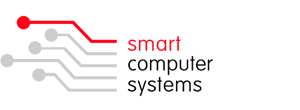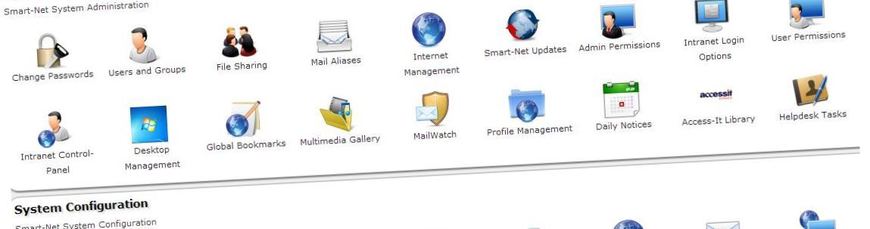Windows 10
After the upgrade to Windows 10, you can no longer login...
Symptoms:
- Smart Login cannot logon.
- If you try and browse to the server manually, you may get a message saying you're not authorised to logon to this server.
- You may be able to browse to any share on the server except the "netlogon" share, which always reports "Access is denied."
Windows 10 has tighter security policies in place when accessing UNC path names, specifically the "netlogon" share or SYSVOL share in Windows servers. There is a solution for Windows 10 Home/Pro using Smart Login and a solution for Windows 10 Pro, when joined to a domain, which involve updating the Group Policy settings for Hardened UNC Paths.
Solution for Windows 10 using Smart Login 2:
Firstly uninstall the existing version of Smart Login on your machine first.
Now you will need to download the latest version of Smart Login 2. http://www.smartcom.co.nz/smartlogin-2.0.exe
By default it will be configured with a server name of SATURN and if this is your server name, there will be no further configuration required otherwise you will need to click on the configure button and set the correct server name, make sure under Logon Share that netlogon_v2 is selected. Click Update Session to save your changes.
You can find a step-by-step guide for installing Smart Login 2 here.
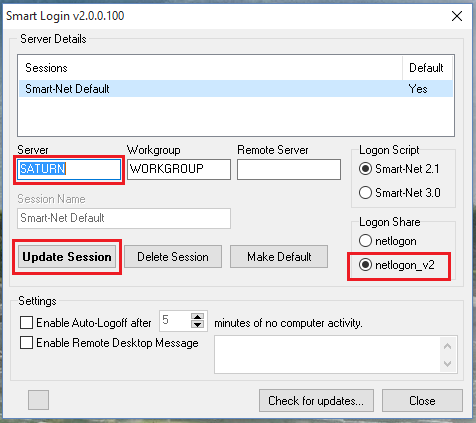
Solution for Windows 10 when joining to a domain:
Login as a local Administrator, run "gpedit.msc" and locate the following policy setting.
Computer -> Administrative Templates -> Network -> Network Provider -> Hardened UNC Paths
Enable the policy then click the "Show" button. Enter your server name (e.g. \\SERVERNAME) into the "Value name" field and enter the following text "RequireMutualAuthentication=0,RequireIntegrity=0,RequirePrivacy=0" into the "Value" field.
Apply the setting and close the group policy editor. All shares on the server will now be browse-able. You should now be able to join the domain in the standard way.
Supported Upgrade Editions:
Windows 7 Starter, Windows 7 Home Basic, Windows 7 Home Premium, Windows 7 Professional, Windows 7 Ultimate, Windows 8.1. Windows 8.1 Pro.
Windows 7 Enterprise and Windows 8/8.1 Enterprise products are NOT eligible for the free upgrade.
Installing Windows 10 from USB:
You can create a USB installer for Windows 10. Instructions are on the following Microsoft page: http://windows.microsoft.com/en-us/windows-10/media-creation-tool-install. This will save the 2-3GB download to each PC. IMPORTANT: You MUST run the Windows 10 set up program on your USB drive from within Windows to be eligible for the upgrade.
Can I do a fresh install of Windows 10 Pro?
Yes. Your Microsoft School's Agreement now has keys available for Windows 10.