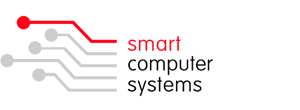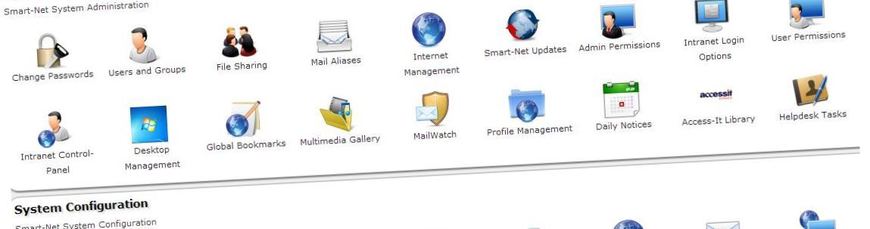Smart-Net Tips & Tricks

Passwords: The first step to safety
Most people don't put a lot of thought into creating a password. It's usually easiest just to create a short, easy-to-remember password, or even just to use the same password for every account you have. After all, the average person probably won't be able to guess your password.
However, hackers often use password-cracking software that can keep testing many different passwords until they find the correct one, and they can easily crack weak passwords. By creating strong passwords, you can greatly reduce the chance that your personal or financial information will be stolen.
Tips for creating strong passwords:
- Never use personal information such as your name, birthday, or spouse's name. Personal information is often publicly available, which makes it much easier for someone to guess your password.
- Use a longer password. Your password should be at least six characters long, and for extra security it should ideally be at least 12 characters (if the site allows it).
- If you need to write down your passwords, keep them in a secure place. It's even better if you encrypt your passwords, or just write down hints for them that others won't be able to understand.
- Don't use the same password for each account. If someone does discover your password for one account, all of your other accounts will be vulnerable.
- Try to include numbers, symbols, and both uppercase and lowercase letters (if the site allows it).
- Avoid using words that can be found in the dictionary. For example, "swimming1" would be a weak password.
- Random passwords are the strongest. Use a password generator instead of trying to think of one your own.
- Random passwords are harder to remember, so create a mnemonic device. For example, "H=jNp2#" can be remembered as "HARRY = jessica NOKIA paris 2 #." This may still seem random, but with a bit of practice it becomes relatively easy to memorize. You can also choose a sentence that you know you'll remember and then use the first letter of each word in the sentence, plus a few symbols or numbers, as your password.
You Have Antivirus. How do you know that it works?
If you have antivirus software and firewalls on your system, you may feel safe in the knowledge that you've done your part. How do you know, though, if all your security actually works? What if it simply stops working one day, and you never realize it? It's usually a good idea to actually test your software for effectiveness. Here's how you do it.
While willfully getting your system infected with a virus could help you see if your antivirus still does any good, it's hardly advisable. To help you test your antivirus without risking your system, you need to make use of a fake virus. EICAR, the European Institute for Computer Antivirus Research, has just the thing you need. You simply need to go to the EICAR's website at eicar.org/85-0-Download.html , download the fake test virus file (you can't do it on Google Chrome, which has antivirus inbuilt), and try to open it. If your antivirus catches it, you'll know that it works. If it doesn't, you could have a problem. Meanwhile, the test file won't actually harm your computer.
It's important to remember that the EICAR file is only meant to test your antivirus to see if it works at all. It doesn't test how well it works. If your antivirus maker doesn't regularly send out virus signature updates or if the software is poorly programmed, the EICAR test won't tell you anything about it.
How to Avoid Malware
Malware is a term used to describe a broad category of damaging software that includes viruses, worms, trojan horses, rootkits, spyware, and adware. The effects of malware range from brief annoyance to computer crashes and identity theft. Malware is easier to avoid than it is to remove. Avoiding malware involves a two-part strategy. Follow these guidelines for staying safe.
Prevent Malware With Smart Online Behavior
The single biggest factor in preventing a malware infection on your PC is you. You don't need expert knowledge or special training. You just need vigilance to avoid downloading and installing anything you do not understand or trust, no matter how tempting, from the following sources:
From a website: If you are unsure, leave the site and research the software you are being asked to install. If it is OK, you can always come back to site and install it. If it is not OK, you will avoid a malware headache.
From e-mail: Do not trust anything associated with a spam e-mail. Approach e-mail from people you know with caution when the message contains links or attachments. If you are suspicious of what you are being asked to view or install, don't do it.
From physical media: Your friends, family, and associates may unknowingly give you a disc or flash drive with an infected file on it. Don't blindly accept these files; scan them with security software. If you are still unsure, do not accept the files.
From a pop-up window: Some pop-up windows or boxes will attempt to corner you into downloading software or accepting a free "system scan" of some type. Often these pop-ups will employ scare tactics to make you believe you need what they are offering in order to be safe. Close the pop-up without clicking anything inside it (including the X in the corner). Close the window via Windows Task Manager (press Ctrl-Alt-Delete).
From another piece of software: Some programs attempt to install malware as a part of their own installation process. When installing software, pay close attention to the message boxes before clicking Next, OK, or I Agree. Scan the user agreement for anything that suggests malware may be a part of the installation. If you are unsure, cancel the installation, check up on the program, and run the installation again if you determine it is safe.
From illegal file-sharing services: You're on your own if you enter this realm. There is little quality control in the world of illegal software, and it is easy for an attacker to name a piece of malware after a popular movie, album, or program to tempt you into downloading it.
Remove Malware With the Right Software
Chances are that no matter how careful you are, you will be infected some day. That's because malware is designed to sneak onto your computer in ways you can't possibly foresee. Enlist the help of the following software:
An updated operating system: Use Windows Update. Take advantage of its ability to automatically notify you of updates, or better yet, to automatically download and install updates.
An updated browser: No matter which browser you use, keeping it current is vital to preventing infection. Take advantage of your browser's pop-up blocking, download screening, and automatic update features.
Antivirus software: You must run an antivirus program to be safe. Keep it updated, turned on, and schedule a scan to run at least once a month. (Don't run two antivirus programs; they will interfere with one another.)
Anti-malware: Also called anti-spyware, many antivirus applications include an anti-malware component. If yours does not, install and use a standalone anti-malware program that does not conflict with your antivirus program. Keep it updated.
Firewall: If you aren't running a third-party firewall, use Windows Firewall. (Don't run two firewalls at once; they will interfere with one another.)
Spam filter: If your e-mail program is not adequately filtering spam from your in-box, consider additional spam filtering software. If your security software is a security suite, spam filtering may be a feature that you need to switch on.