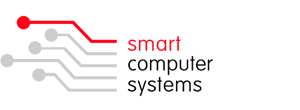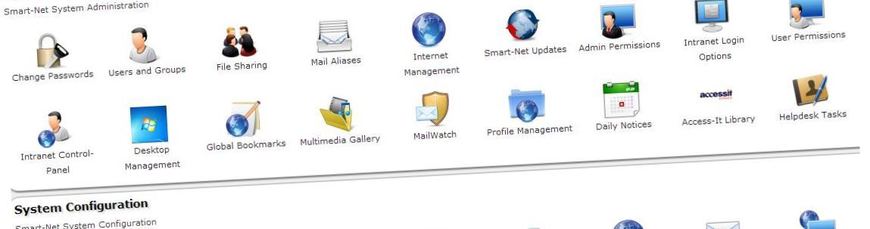Smart-Net Tips & Tricks
Server Backups
If you have onsite backups that are changed reguarly, make sure someone is receiving and reading the backup reports that get emailed each morning. If it is not reporting back as successful, give us a call and we will diagnose and fix the issue.
If you are unsure you have a working backup system, login to your Smart-Net Intranet as sysadmin and click on Server Management > Universal Backup. If you are not using Universal Backup, it will display this message "Universal Backup is currently disabled on your server". Call us for more information to get your backups running.
Mail Aliases
When there is a change of staff, be sure to update your Mail Aliases so emails will be sent to the correct people. You will find Mail Aliases under your Smart-Net Intranet > Server Management > Mail Aliases. If you don't see the Mail Aliases icon, login as 'sysadmin'. Ensure someone in your school is nominated to receive the itcontact email reports, they are important and need to be read to make sure there are no errors. You can delete any email reports after you are satisifed there are no problems.
Changing Passwords
Have you changed your password for Smart-Net recently? We have had a few scenarios recently where user information has been compromised where the password was set to 'welcome' or 'apple'. These passwords may have been historically used for new server installs and highly recommend they be changed. If anyone in the school is still using the password 'welcome' or 'apple', please change these without delay.
A good method for selecting a password is for it to be at least 8 characters long, include a combination of at least three (3) upper and/or lowercase letters, punctuation, symbols, or numerals. Don't use personal information that could be guessed or easily discovered like your name, birth date, kids name or pets names.
Pick two random words and at least two numbers i.e. smash honey and 48. Add in 48 anywhere in the password like this: smas4ho8ey.